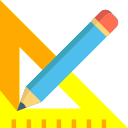To plot Cross Section to AutoCAD, use the Output>>Plot X Section menu option. 
This will bring up the page settings as shown below:
Page Width, Page Height: These are in drawing units rather than Centimeter or Millimeter. If you select the Maintain Page Aspect checkbox, you can enforce the Portrait or Landscape aspect ratio of the page when you enter either the page width or the page height. The other value is automatically calculated by the software.
Sections: The number of cross sections you can plot in one page. Page width and height determine the actual number of sections that can be plotted. Width of each section of your data plays an important role here.
Border X, Border Y: Your page border values on the X axis and Y axis respectively.
Section Gap: The gap in units between two sections on a page both on the X axis as well as Y axis.
The following image will make it more clear to you:
Once you are done, click on OK to start the plotting to CAD. You can come back and adjust the page settings if you are not satisfied with the output.