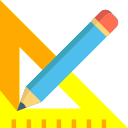The Data>>TS Input menu option brings up the Total Station input sheet.
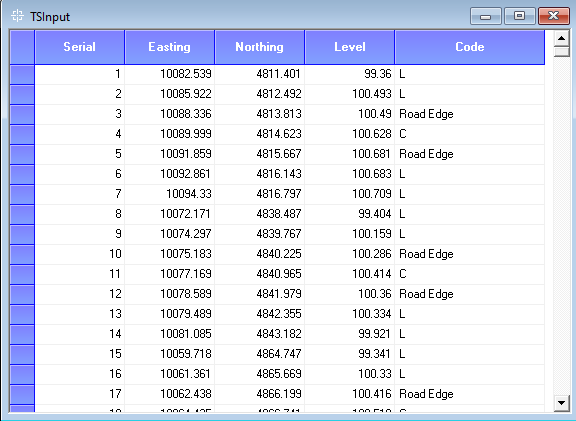
There are two ways to enter data into this :
- Just copy and paste the data into the blank sheet from a TS raw data file with values in the above format.
- Import TS data from a CSV file using the Tools>>Import CSV menu option. Make sure the format of CSV file matches with the headers in that order.
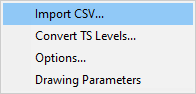
The CODE or Remarks column in the TS Input is very important especially the alignment center points which need to be marked by a specific code. They are usually denoted by a “C” or similar code so that the TS converter can calculate the offset and distances automatically. If the data does not begin from the first alignment point then you need to mark the first center point with a “CS” code. This is not necessary if the survey is done beginning from first chainage.
After data is correctly populated, use the Tools>>Convert TS Levels menu option to convert this data to the Chainage, Offset, Level Initial Levels format accepted by the software.
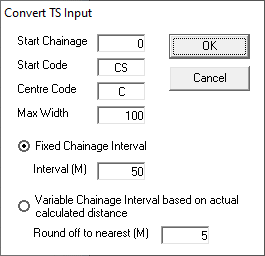
You can set the Start Chainage, Start Code, Center Code and Max Width values to enable the converter to process the TS data. The Start Code as mentioned earlier, is needed only if the survey does not begin at first alignment point. If it’s needed, you can mark it in the TS input data sheet and mention the code used here. The Max Width value can be specified which will help the converter to properly segregate the left and right side readings along with their respective chainages.
You can either use a Fixed Chainage Interval between chainages or you can let the software calculate the Variable distance between two chainages automatically rounded off to the specified value.
After this, you can click on OK button and start the conversion. Please be aware that the converted values will overwrite the data in the Initial Levels data sheet.