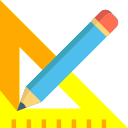There are two toolbars in LXQ-CAD, the general toolbar and the section toolbar.
General Toolbar
The General Toolbar holds the following icons:

- Open: This opens another database for use. This is same as the File>>Open DB.. menu option
- Save: This saves the data in the current datasheet into the database. This is usually not required frequently
- Print: Prints the currently displayed form. It is equivalent to File>>Print menu option
- Packages:: This opens the Package list datasheet. This command is equivalent to Data>>Package menu option
- Cut: This is equivalent to Edit>>Cut menu option. It cuts data from the currently active datasheet into the clipboard
- Copy: This is equivalent to Edit>>Copy menu option. It copies data from the currently active datasheet into the clipboard
- Paste: This is equivalent to Edit>>Paste menu option. It pastes data from the clipboard into the currently active datasheet
- Undo: This is equivalent to Edit>>Undo menu option. It reverts the last operation performed on the currently active datasheet
- Filter: This is equivalent to View>>Filter Window menu option. It shows the filter dialog box.
- Help: This button fires up the help window for the application.
- Add: This is equivalent to Edit>>Add menu option. It adds records to the current datasheet.
- Delete: This is equivalent to Edit>>Delete menu option. It deletes the selected records from the active datasheet.
Section Toolbar
The section toolbar is only visible when a section is selected from the Sections list. This toolbar holds the following icons :

- Design Profile: This is same as invoking the Data>>Design Profile Values menu option. It shows the datasheet for entering design profile values for currently selected section.
- Design Levels: This is same as invoking the Data>>Design Levels menu option. It shows the datasheet for entering design levels for the current section.
- Initial Levels: This is same as invoking the Data>>Initial Levels menu option. It shows the datasheet for entering Initial or Original Ground Levels (OGL).
- Format Levels: This option will set the Initial Levels to the format acceptable by the application.
- L Section: This is same as invoking the Output>>View L Section menu option. You can view and edit design levels in the L Section.
- X Section: This is same as invoking the Output>>View X Section menu option. You can view and edit initial levels in the X Section.
- Quantity Report: This is same as invoking the Output>>View Quantity menu option. You can view the volume and area calculations for the current section.
- Executed Levels: If this checkbox is enabled, the executed levels are plotted along with design and initial levels in the L Section and X Section. The quantity of executed levels and initial levels is also calculated.